How to create a new Workflow Rule
This Tutorial requires a previous execution of How to create a new E-Mail Template.
This tutorial describes how to create a new Workflow Rule. Workflow rules allow you to automatically send email notifications or update field values based on conditions that you define. It requires a previous execution of How to create a new E-Mail Template.
- Move the mouse over the label
Administrationin the top right corner (without clicking it)
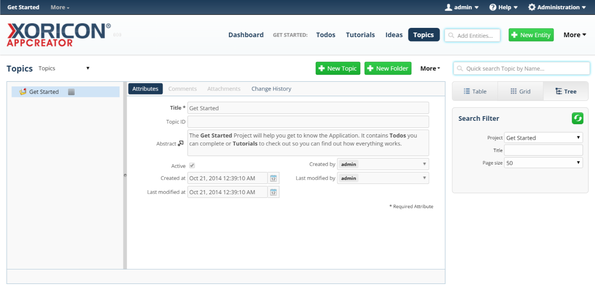
- A panel containing all the different admin options will pop up: on this panel click on label
Workflow Rules
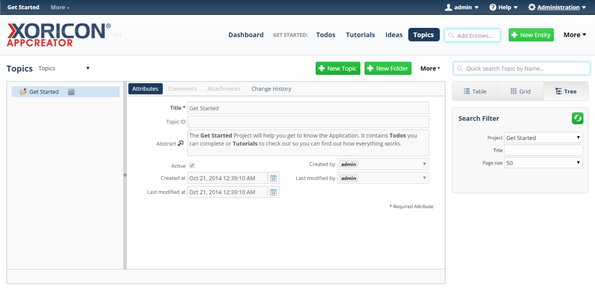
- In the tree view on the left side of the pop up, click on the node
Idea
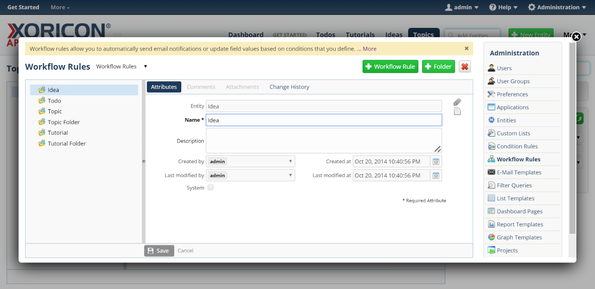
- Click on the green button
+ Workflow Ruleon top of the main workspace area
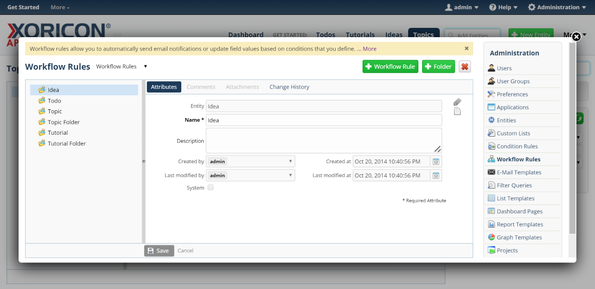
- A new Workflow Rule is created and a form panel comes up where attributes of the Workflow Rule can be set
- Enter into field
NameIdeas
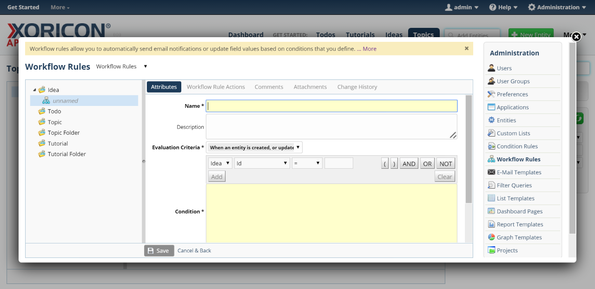
- Enter into field
ConditionIdea.state = 'Implemented'
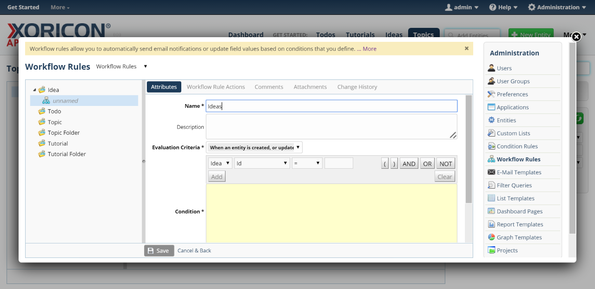
- Click on the blue button
Savebelow the attributes form panel
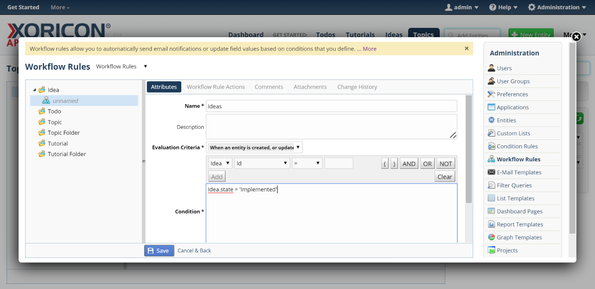
- The new Workflow Rule is now saved to the database
- Click on the register
Workflow Rule Actionsnext to the attributes tab
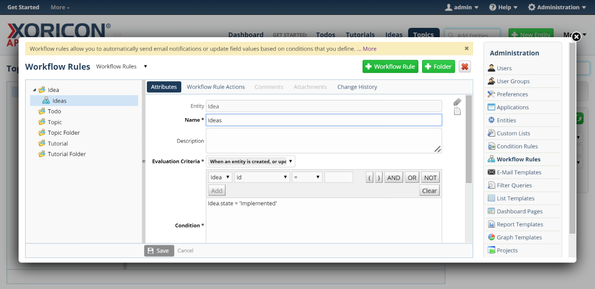
- Click on the green icon button
Addon top of the register table
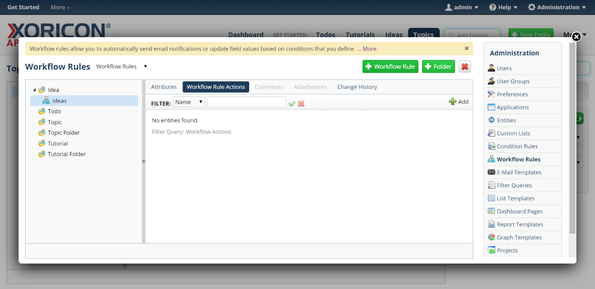
- Enter into field
NameSend Mail
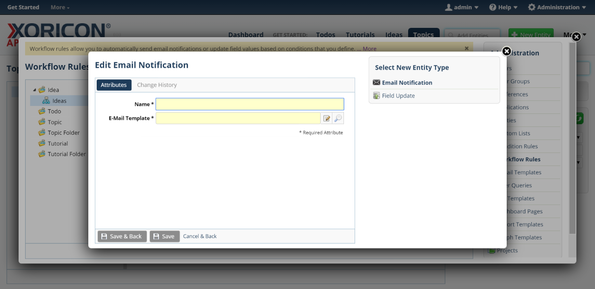
- Click in the text input field
E-Mail Template
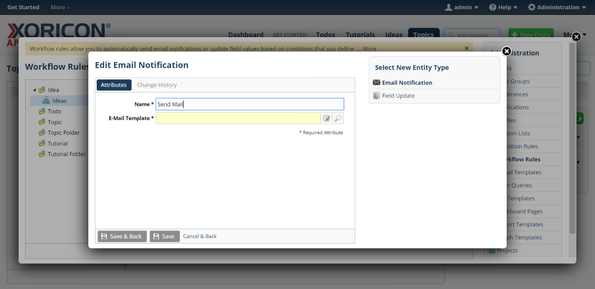
- A pop up containing a list of existing E-Mail Templates will be displayed
- Select entry
Ideasfrom this list by clicking on it. IfIdeasis not yet shown, enter charactersI,d,e, etc. until it is displayed
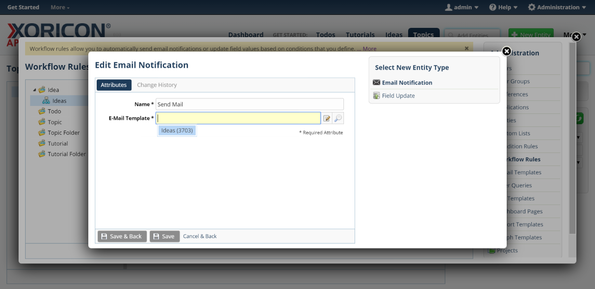
- Click on the blue button
Savebelow the attributes form panel
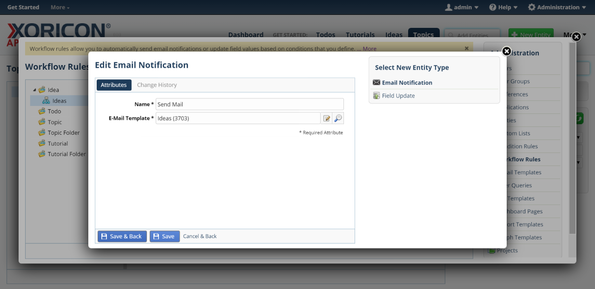
- The new Email Notification is now saved to the database
- Click on the Close-Icon
Xin the top right corner of the pop up to close the window
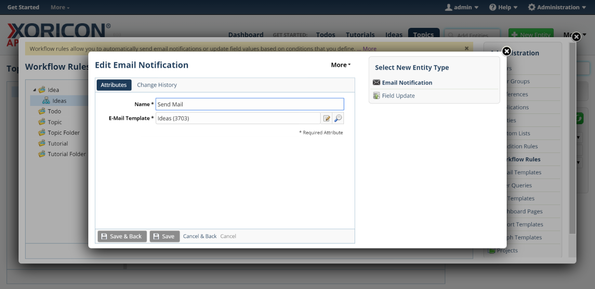
- Click on the Close-Icon
Xin the top right corner of the pop up to close the window
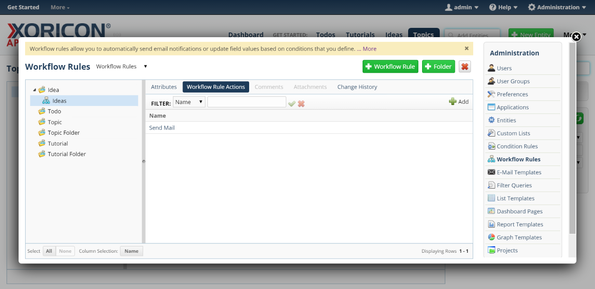
Please note that all Tutorials can be run interactively inside the application.