How to create a new Graph Template
This Tutorial requires a previous execution of How to add a Custom List Field to an Entity.
This tutorial describes how to create a new Graph Template. With Graph Templates you can specify dynamic Graphs and Diagrams. These can be integrated into the Dashboard or displayed if needed. It requires a previous execution of How to add a Custom List Field to an Entity.
- Move the mouse over the label
Administrationin the top right corner (without clicking it)
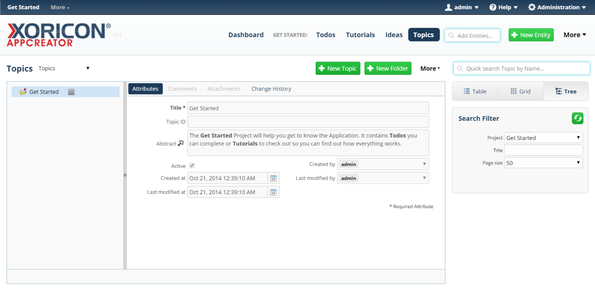
- A panel containing all the different admin options will pop up: on this panel click on label
Graph Templates
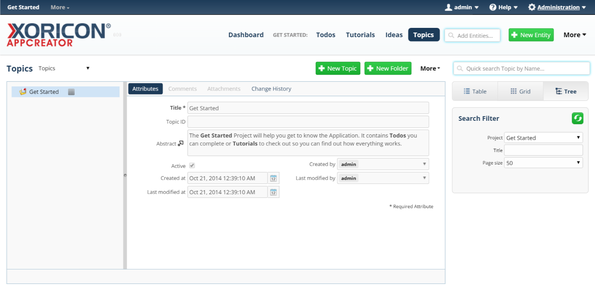
- In the tree view on the left side of the pop up, click on the node
Idea
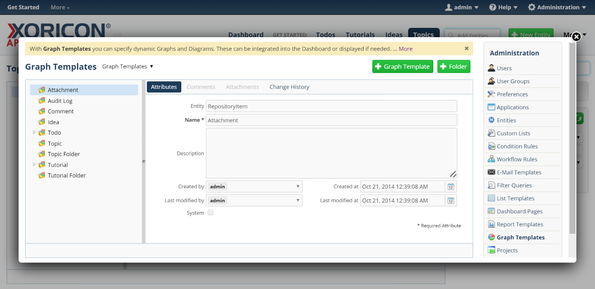
- Click on the green button
+ Graph Templateon top of the main workspace area
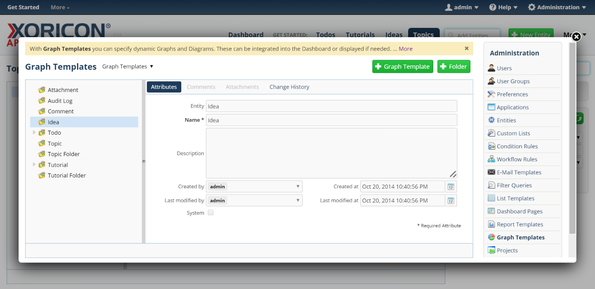
- A new Graph Template is created and a form panel comes up where attributes of the Graph Template can be set
- Enter into field
NameIdeas
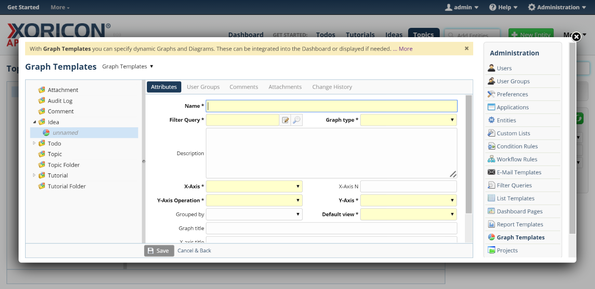
- Click in the text input field
Filter Query
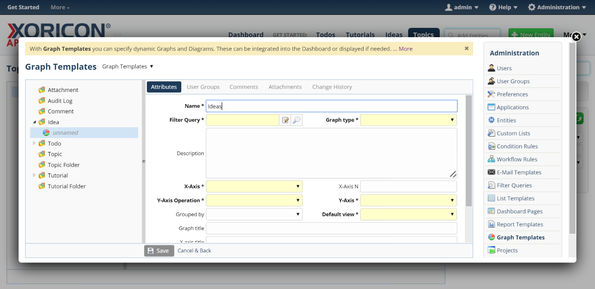
- A pop up containing a list of existing Filter Queries will be displayed
- Select entry
Ideasfrom this list by clicking on it. IfIdeasis not yet shown, enter charactersI,d,e, etc. until it is displayed
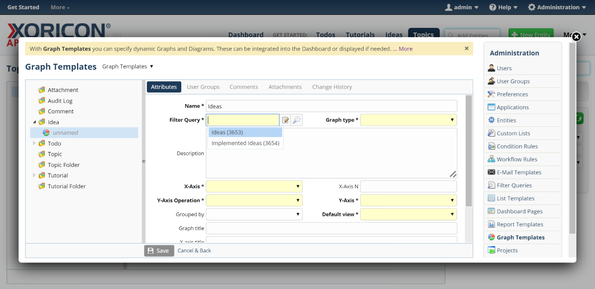
- Change selection field to
Graph typeSummary Graph
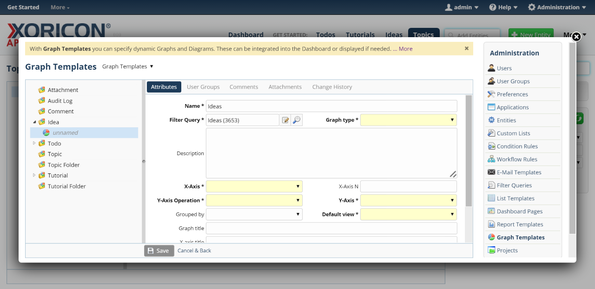
- Change selection field to
X-AxisIdea.state
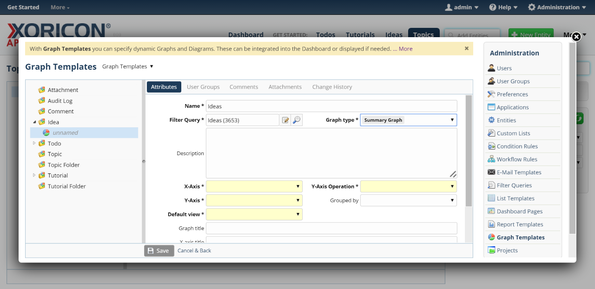
- Change selection field to
Y-Axis OperationCount
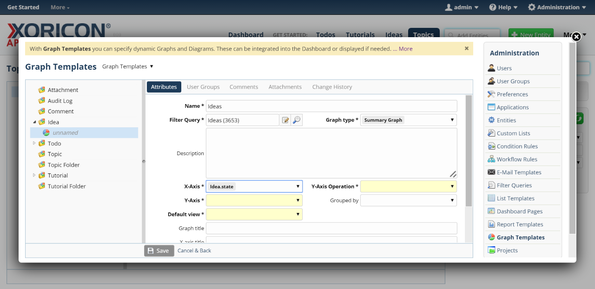
- Change selection field to
Y-AxisIdea
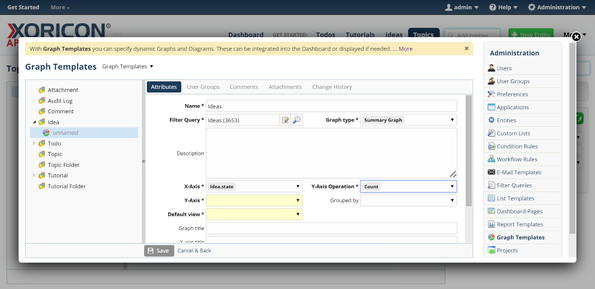
- Change selection field to
Default viewPie Chart
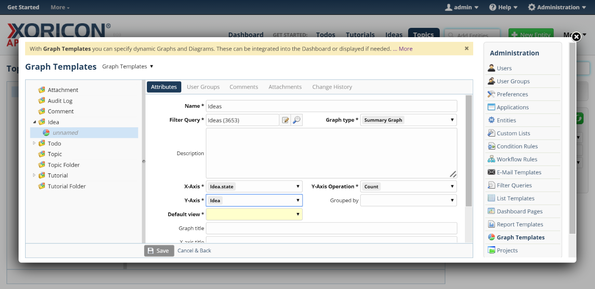
- Click on the blue button
Savebelow the attributes form panel
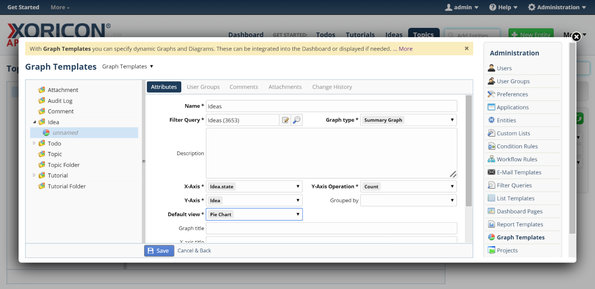
- The new Graph Template is now saved to the database
Please note that all Tutorials can be run interactively inside the application.